The basics
Google events
Events from your connected Google Calendar are called Google events and are treated slightly differently from a “native” Range event
The synchronisation between your Google calendar and Range is one-way and only happens when you manually sync it. See Syncing Google Calendar for more details.
A Google event will appear in the timeline view with a slightly different colour and a yellow banner at the top of the event form.
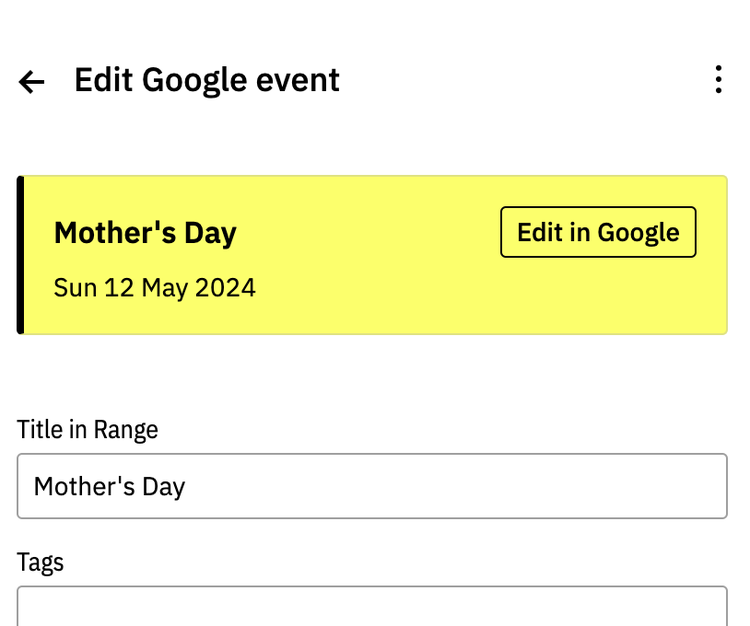
Edit a Google event ¶
Click on the event in the timeline or table view to access the event form.
If you want to change the title or date of the event, click on the Edit in Google button. This will take you straight to the event in Google Calendar. Once you are done, come back and resync to update Range.
Other parts of the Google event can be edited in Range, but those changes will only stay in Range.
The Title in Range field ¶
This field allows you to override the Google event title in Range. It is handy with shared calendars when you may have read-only access to an event or the title needs to differ in Range.
Reoccurring Google events ¶
Range will import the first event but not the following reoccurring events. Reoccurring events can very quickly clutter your timeline and so at this stage it is not a feature. However this is a design assumption so please let us know otherwise.
Deleting Google events ¶
All synced events are cached on Range’s side. If you delete a Google calendar, previously synced data from that calendar will still be available in Range until you delete it in Range too.
Deleting a Google event in Range actually hides the event in Range. The event:
- will not be deleted in Google
- will be hidden in Range until you delete it in Google too
See also
Syncing Google Calendar EventsUpdated 24 Sep 2024